This will require change for all members as we will no longer be using the forms format for loan application and withdrawals.
Members registered for the APP, the same login details apply for the members area.
Registered App users may be able to reset their password / PIN to re-register.
If you have not registered to use the App previously, you will need the following details to register for the Members Area.
To register you will need your
- Member Number (6 digits only)
- Date of Birth
- Current Regular Shares, must be exact - if you do not know what this is please contact us.
- Email address
If using the web portal link - https://members.discoverycu.co.uk/register you do not need to enter your mobile number.
If any of your details have changed recently, please contact us to update your records. As any details that do not match what we hold on file will cause registering to fail.
Once details are entered, you will be prompted to enter a PASSWORD, followed by a 6 digit PIN.
The last step is a verification number, a 6 digit code sent to your email, copy this and paste.
You have completed registration - congratulations.
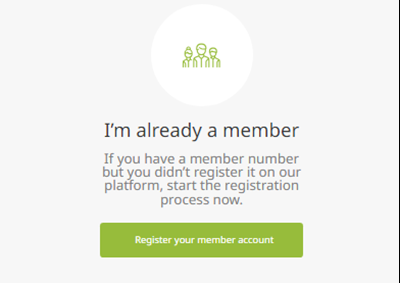
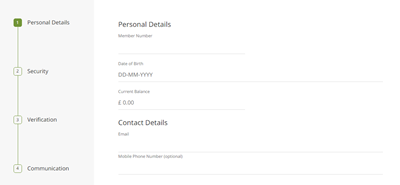
Once this is setup you will then be able to log in to the Members Area.

How to access the loan applications will change, and once logged into the Members Area, the following will be accessible

Select the type of loan you wish to apply for, the term of each loan are set out, ensure you apply for the appropriate loan type, then click on Apply for a loan (bottom right)
This will take you to the application form which must be completed and submitted.
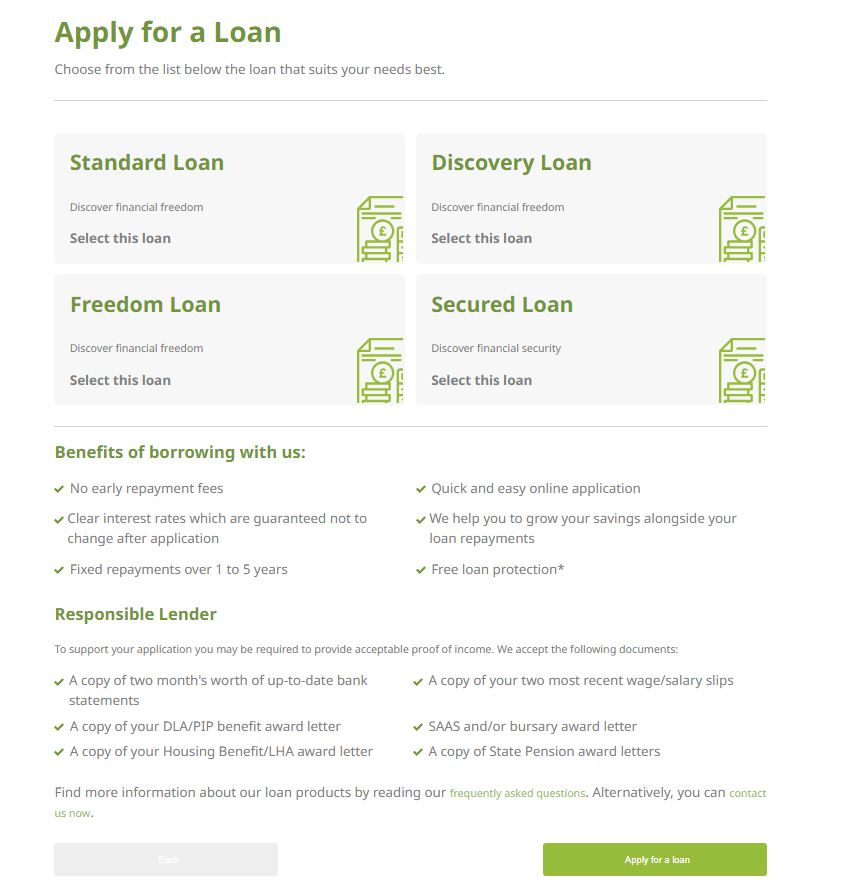
As you are required to provide supporting documents with your loan application. You can upload these using the Documents link.
Please ensure documents are not password protected as we will not be able to open them, this will delay your application being assessed.

This is accessible from the Members Area web portal and within the APP.

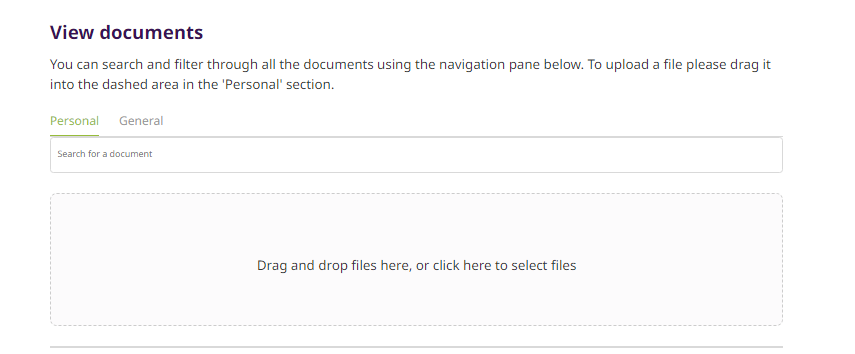
Click on My Accounts
The icon that looks like a card on the right below the jar – this is where withdrawals are made.
There are two options available
Faster Payment, you will receive the funds the same (during working hours) a charge of £0.30 applies, tick the box next to this if this option applies.
We suggest that withdrawals made after 16h00 weekdays or over weekends are set as Next Day.
If you remove the tick, and we will process the withdrawal as Next working day. No charge applies.
Withdrawals can only be made the nominated Payee account we currently hold in your account.

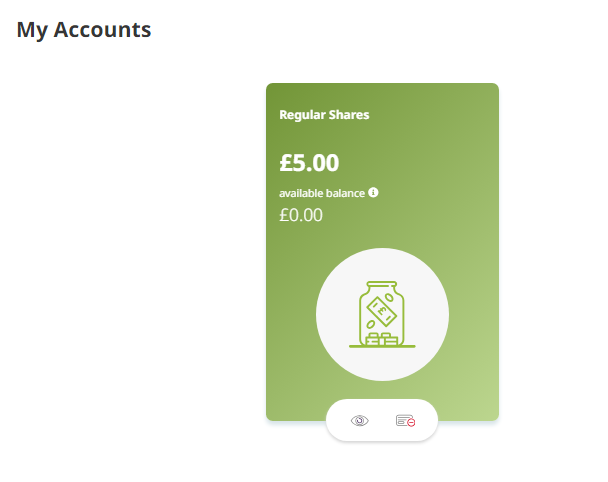
The Icon (eye) on the left above will take you to your accounts where you will see balances in each account.
Need assistance from our staff?
Contact us




